I get asked in various ways and contexts the easiest way to *backup* your personal data on your computer. For things like documents/photos/mp3s, most people like to periodically burn them to a CD/DVD; software makes that fairly easy to do. Click, drag, burn -- your backed up. As long as you're not using rewritable discs (RW), you're generally ok here.
But what about backing up things like email? Increasingly, more and more important work is taking place via e-mail, but there is no 'simple' way to back this stuff up. If you remember the good ole days of Office 2003 and beyond, then you may know about all the hassle you had to go through to export a PST file just to save folders in your Microsoft Outlook. Not terribly fun or efficient! If you're a Mac user, a similar problem exists with the standard Mail program built into OS X. The only truly easy way to backup your Mac computer is to buy a $100 per year .Mac account; plenty of space (10gb)...but also plenty of cash for what you're getting.
So it's time for Matt's computer-savvy suggestions....
(1) Get a Gmail account.
This is really the 'safest' way to make sure your email gets backed up properly. I'm personally up to approximately 5800 total e-mails (uggh!!), and that still only accounts for 6% of the total allotted space which currently hovers around 6.5gb. As long as you're not sending and receiving e-mail with large attachments OR subscribing to more than 25 different Yahoo user groups, I can't imagine any normal user running out of space.

Gmail gives you the flexibility to download e-mail to your personal computer (via Pop3), while still keeping a copy on their server. This is ideal because Google is constantly backing up, updating, and adding new storage to their enormous server network...and there is no simpler or safer way to make sure your e-mail is preserved 5 to 10 years from now than this. Hard-drives are not designed to last forever, and that becomes a big nuisance if you are storing it locally on your computer! Rather than the hassle of backing up this email yourself, it's better to simply let Google (on the server end) do it for you....and who can complain about that when they are doing this service at no additional cost for you!?!?!
Gmail also gives you the freedom to route other email through Gmail, thus making Gmail act as a sort of defacto 'archive' for all your e-mail. It's a feature they refer to as 'Mail Fetcher', and it's especially designed for people that have e-mail addresses through their personal domains. For example, if I had an e-mail address 'matt@morganism.us", I could easily spoof that address to route to and from my Gmail account. Unless you searched the fine print of my e-mail header, you would never know it's going through Gmail at all. I have my father and mother's Comcast email accounts set up this way, and it's great little trick for backing up e-mail.
There's even a way to re-download all your old e-mail to a brand new computer, though I don't know that you'd necessarily want to do this if you have thousands of old email like I do!
(2) Download and install a software called Mozy.
There are all sorts of paid services out there now that will backup stuff for you online, but the best *free* software out there that I've seen and tested is called Mozy. I've mentioned it before on my old Xanga blog back in 2006. After using it for over a year now I can say that it definitely works great. The basic 'free' package gives you 2gigs of free storage, which should be enough for most users who simply want to backup essential things like documents and email.
What makes Mozy especially nice is that it automates the backup and restore process for you, which comes in particularly handy for things like e-mail (which has always been cumbersome to back up). They've also recently added Mac support, so I now have a way to backup all of my important documents from my laptop on a weekly basis. And if you were working on something really important (like say a Master's or Ph.D thesis), you could theoretically even back it up through the Mozy server on a daily basis!
The software auto-detects what e-mail client you are using on your computer, and it's also programmed to check the common folders of the commonly backed-up files. Everything from there is virtually automated, so much so that I would suspect that even a novice computer user could figure it out.
If this sounds like something you'd like to give a try, click on the above link. Then click on 'MozyHome' at the top and then 'MozyHome Free' in the left-hand column. From there, you sign up, download a small 4-6mb installation file, install, reboot, and you're ready to go.
For ministers, I'd recommend using Mozy to backup your sermon manuscripts and other important documents. That's essentially what I used it exclusively for (since I use Gmail to back up my e-mail), and you're going to have to preach and write an awful lot to ever fill up 2 gigs of disc space!!
(3) For backing up home pictures, I'd recommend you use an online service like Flickr. The Pro Account costs you $2/month if you sign up for 2 years, and that gives you unlimited uploads with no restrictions on picture size. So shoot that new SLR to your heart's content; even though it may take you a while to upload your 10mb photos, rest assured Flickr will take 'em. The Flickr web browsing gives you a nice built-in way for others (as well as yourself) to view your photos, and you can also restrict photos from general public viewing (if you want to keep them there just for yourself). Perhaps most important of all, you don't have to worry about keeping track of all those DVD's you burn of your personal family photos; you simply create albums with various photos and you instantly have access to all of your photos.
You can see what I've done with my own Flickr account here.
(4) As far as external hard drives, Seagate and Western Digital are two of the best brands going. Seagate is still the only company (as far as I'm aware) that offers a 5 year warranty on all of their products (compared to 1-3 years on the others). I've used a 500gb Seagate drive for about a year now with great results. Both companies make excellent USB-powered drives that are handy if you need something small and portable.
Just remember: when you buy an external hard drive, these drives will eventually wear out too, especially if you are toting them around in your laptop bag! That's why backing up important stuff 'on line' through a service like Mozy or Flickr is really the preferred way to go, because then you have a backup that won't be touched if your local system crashes, you lose the CD/DVD with the files, someone steals your portable drive out of your briefcase at the library, etc.
(5) If you've been through 'Dell Hell' and simply want a computer that works, then let me recommend that you save up and get yourself a Mac. I'm not one of these rabid Mac apologists that live on Steve Jobs' every word. But I have been using a Mac laptop (first an iBook, now a MacBook) for just over 4 years now, and it has been virtually hassle-free.
Many people are worried that it will be hard to switch from PC to Mac because it involves a whole new operating system, but it's been my experience that people have a harder time trying to figure out Windows Vista when upgrading from XP. Many people are also concerned about the cost of Bible software. I will tell you this much -- having used Bibleworks for a few years prior to 2004, I can attest that Accordance for Mac is an aboslute gold mine for 'power users' who wish to design their own complex morphological searches from the original languages. For one thing, the graphical user interface for Accordance is about 10x easier to navigate!
The main reluctance to making the switch, I suspect, is the total cost invovled. The prospect of spending a few hundred more on a laptop and a few hundred extra on new Bible software is not the kind of sales pitch you want to hear, especially on a pastor's salary or seminary student budget. But out of the two-dozen or so people I've personally known who have switched since I made the switch 4 years, I've not once heard any of them say, "This is a total waste of money" or "Man, I wish I had stuck with PC!" If you think about it in investment terms, that's about an extra $800-$1000 spread out over the next 3-5 years (the 'average' life of a laptop) of virtually problem-free computer usage. After the kinds of computer problems I've seen (including my own!) over the past 10 years, I think almost anyone would agree that such an investment of $200/year to get rid of their 'PC woes' would be well worth it...especially considering that we use our computers for almost everything now.
[NB: I don't get any perks from Apple for pitching their computers. But if you are someone that is seriously interested in making the switch, contact me off list and I'll be glad to give you some tips and pointers!]
Sorry for this brief interlude. I know a lot of people reading this blog are not terribly 'computer' savvy, and things like backing up computer files have often been a daunting (if not annoying) task in the past. Many of you just want a computer that works for e-mail, provides web access, avoids spam and viruses, gives you a word processor for document writing, and runs your Bible software....and you really don't care how it does any of this, just as long as it works! Unfortunately, easier said than done! And as an individual that has lost count of all the times he's been called on to attempt a 'PC resurrection' for a friend after some sort of failure, I can attest that it's no fun to lose important stuff like this.
Just don't be the one calling me when your computer crashes...and all of your daughter's or son's photos from their first 24 months are inside! That may not grounds for divorce, but it's certainly grounds for a very upset wife!!


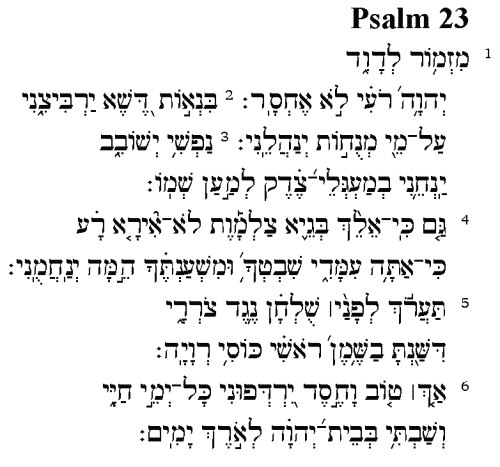



No comments:
Post a Comment